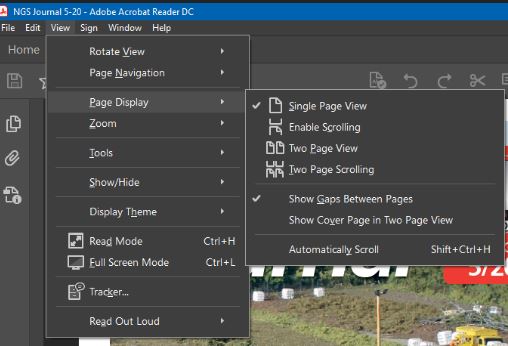The Journal PDFs are set up in single page mode. For those using Adobe Acrobat to view them, see the following:
Directions to allow a single-page PDF to be viewed in double-page mode – to allow a centre-page spread, or any other spread, to be seen in full.
See the screen shot below – select the settings “View” (from the top menu bar), then “Page Display”, then tick “Two Page Viewing”.
This shows two pages side by side, but always with the odd-numbered page on the left, which breaks cross-page images, therefore also tick “Show cover page in Two Page View”, which puts even-numbered pages on the left.
Ticking “Two Page Scrolling” allows the whole journal to be viewed in spread mode.